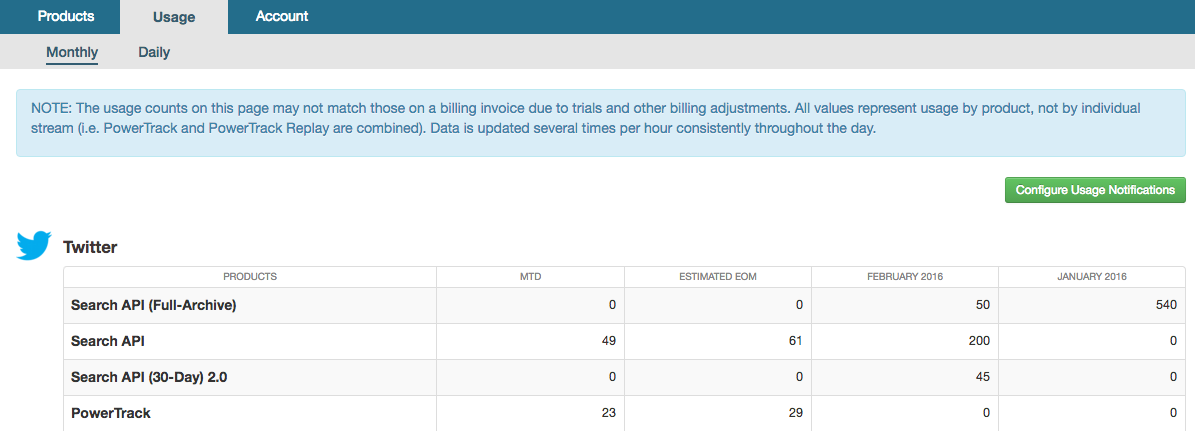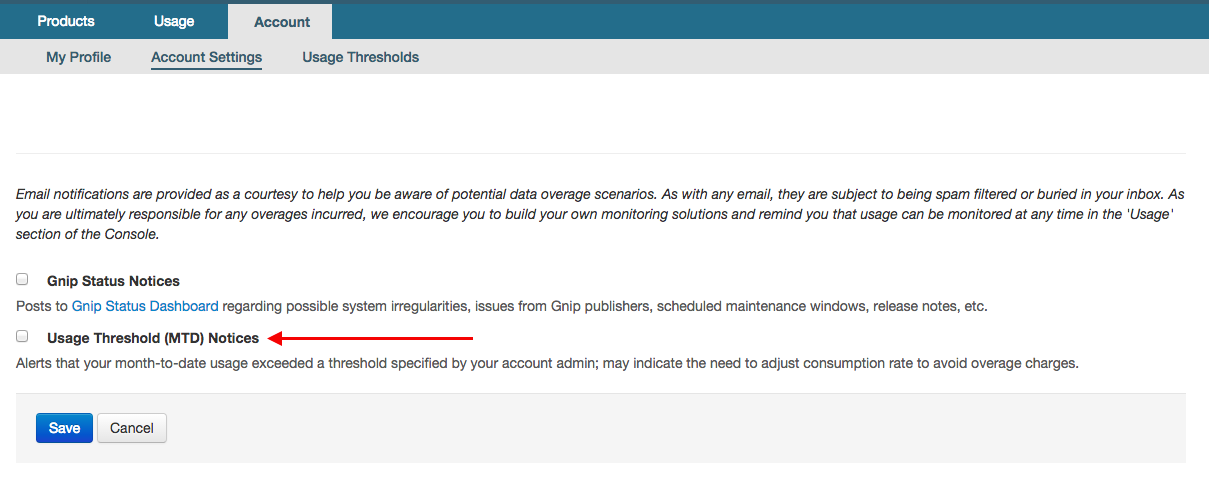Tutorials
Usage monitoring and management
Jump to on this page
As a Twitter Enterprise customer, you’re probably familiar with the fact that monthly invoices are largely based on the level of usage of your Twitter products. Given that, it is imperative that you both monitor and manage data consumption across all products on your account in order to detect and prevent unwanted and potentially costly overage charges. While we strongly encourage our partners to separately monitor their usage and data ingestion on their end of the integration, Twitter does offer a number of tools to help monitor and manage consumption:
Below are the details around each of the tools Twitter provides and best practices for utilizing them to track and manage usage.
1. Usage API 2.0
Related link: documentation
A free REST API that provides programmatic access and visibility into activity consumption across publishers and products.
The Usage API returns data consumption information for an enterprise customer account. It is the most important and best tool for helping monitor and manage usage of Twitter enterprise products. This API enables our partners to programmatically monitor their consumption of Twitter products individually or in aggregate, by day or month to date (MTD). The data delivered by the Usage API is equivalent to that displayed in the Gnip console and is updated multiple times per hour.
The Usage API allows you to power internal dashboards, detect unexpected anomalies and spikes in usage, alert appropriate personnel of such events, identify organic growth or changes in customer behavior and get ahead of bad behavior, overages, and upgrade opportunities before they become costly or problematic.
2. Usage data in Console
The “Usage” tab in the Gnip console (console.gnip.com) contains much of the same data as the Usage API. It is best used for periodic check-ins by business stakeholders and/or comparing month over month or day over day usage. There are usage breakdowns that are available via the Usage API which aren’t currently available via the Console. For example, Historical PowerTrack and Search API usage levels are only available on the Dashboard view, while data consumption levels are available by product or in aggregate, and by day or by month.
For reference, below is a screenshot of the “Usage” tab from the Console:
3. Usage caps
As a way to protect your company from surprise overages, your account manager can place a “cap” on the consumption of data or other usage dimension. This hard cap will completely turn off access to any/all products reliant on this usage dimension. This offering is for the customer’s protection, in order to prevent overage costs that can be extremely costly.
In most cases, caps will be set on your account at a level above your contracted value. This method helps prevent overage charges, while allowing for moderate or acceptable variation from the contracted value. Through your account manager, you may request to have your cap value modified or removed; however, please know that you will be responsible for any consumption above your contracted value.
If you are in a data subscription package with a hard cap that can not be modified, we recommend that set warning thresholds so that you are notified when you are approaching this package cap.
Note that if you hit the volume cap you should contact your account manager and not the support/Partner Engineering group.
We recognize that most of our customers are unwilling to incur a product outage, however, a cap allows for the identification and containment of an anomaly or unexpected behavior, before the associated overages reach extreme and in some cases crippling levels.
4. Usage thresholds & notification emails
Twitter offers the ability to configure usage thresholds and subscribe to usage notification emails through your Console account. A user with the account admin role can configure up to two thresholds levels for your account - Warning and Critical - by following the steps below:
Important Note: Email notifications are provided as a courtesy to help you be aware of potential data overage scenarios. As with any email, they are subject to being spam filtered or buried in your inbox. As you are ultimately responsible for any overages incurred, we encourage you to build your own monitoring solutions and remind you that usage can be monitored at any time in the ‘Usage’ section of the Console.
Configure Usage Thresholds
- Login to your Console (console.gnip.com)
- Click the “Account” tab
- Click the “Usage Thesholds” link from the sub-menu
- Click “Edit” under the Actions column (far-right)
You should now see the interface below:
Set Email Notifications
- Click the “Account” tab from within the Console
- Under the Email Notification section, click the “Edit” button under Actions column (far-right)
- Check the box “Usage Threshold (MTD) Notices” to subscribe to notifications
Individual users on the account have the ability to subscribe to the associated notification emails (or the admin can subscribe users on their behalf). An account admin can even create-email only users who would receive such notifications without setting up access to the Console.
Note: At this time, the thresholds only apply to data consumption and not search requests, historical days, or the like.
If you have any questions around how to be most effective with these best practices, please contact your account manager or the support team.
Ready to build your solution?